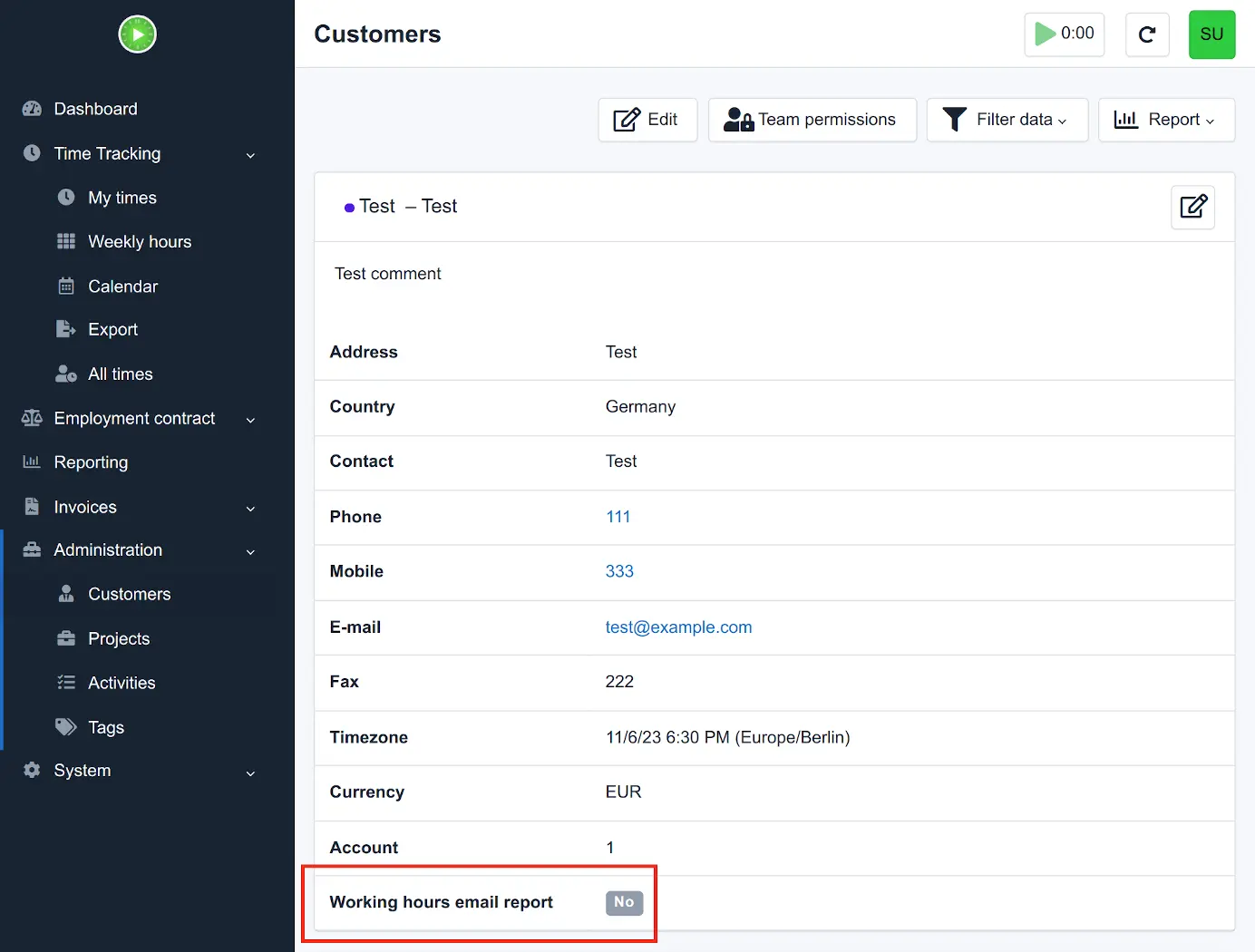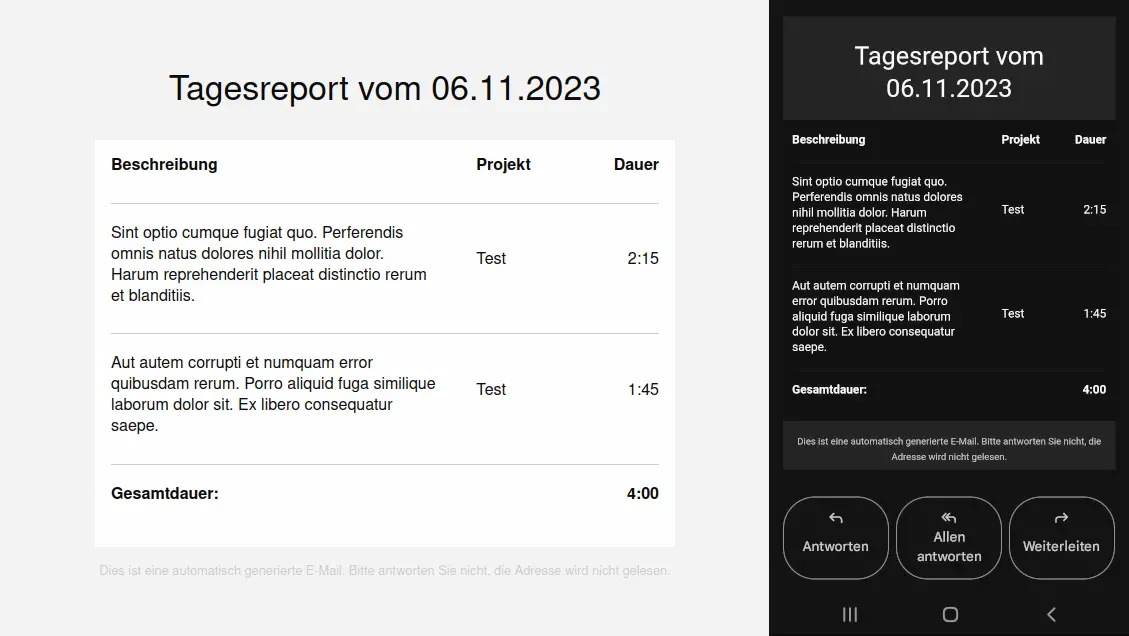דוח לקוח בדוא״ל
שליחת דוח בדוא״ל ללקוחות בנוגע לשעות העבודה שלך
Simon Schaufelberger
Email report on working hours
A Kimai plugin to send an email report to a client with the previous day’s working hours and descriptions.
Are you a freelancer? Use this plugin to send your clients a daily status report on the hours worked.
Surprise your client with transparency and trust instead of an unexpectedly high invoice at the end of the month. This gives your customer a good overview of all work performed.
In the customer administration, you can set whether you want to send a status report to each customer individually.
Daily report as a responsive e-mail
The e-mail adapts seamlessly to any end device. You can read the email perfectly on any device. Depending on the device settings, your customer can also read the email perfectly in dark mode.
What’s included?
- a new permission manage_customer_email_report
- a new command to send the email report
- a meta field for customers to activate the email report
System Requirements
You need the ability to execute cronjobs on your server, either in your hosting administration platform or manually via crontab -e.
This is required for executing the command bin/console customer-email-report:send.
Setup steps after Installation
If you want to send the email report in English daily at 1:00 am, you can use the following cronjob:
0 1 * * * /usr/bin/php8.1 /var/www/html/kimai/bin/console customer-email-report:send --locale=en >/dev/null 2>&1
תאימות
הטבלה הבאה מכילה השוואה בין התוספים לבין גרסת ה־Kimai המזערית הנדרשת.
| גרסת מאגד | גרסת Kimai מזערית |
|---|---|
| 1.0.0 | 2.0.0 |
התקנה
העתקת קבצים
Extract the ZIP file and upload the included directory and all files to your Kimai installation to the new directory:
var/plugins/CustomerEmailReportBundle/The file structure needs to look like this afterwards:
var/plugins/
├── CustomerEmailReportBundle
│ ├── CustomerEmailReportBundle.php
| └ ... more files and directories follow here ...פינוי המטמון
After uploading the files, Kimai needs to know about the new plugin. It will be found once the cache was re-built. Call these commands from the Kimai directory:
How to reload Kimai cache
bin/console kimai:reload --env=prod
It is not advised, but in case the above command fails you could try:
rm -r var/cache/prod/*
You might have to set file permissions afterwards:
Adjust file permission
You have to allow PHP (your webserver process) to write to var/ and it subdirectories.
Here is an example for Debian/Ubuntu, to be executed inside the Kimai directory:
chown -R :www-data .
chmod -R g+r .
chmod -R g+rw var/
You might not need these commands in a shared-hosting environment.
And you probably need to prefix them with sudo and/or the group might be called different from www-data.
עדכונים
Updating the plugin works exactly like the installation:
- Delete the directory
var/plugins/CustomerEmailReportBundle/ -
Execute all installation steps again:
- העתקת קבצים
- פינוי המטמון
צילומי מסך
שו״ת
השאלות והתשובות האלה מסופקות על ידי מי שפיתח את ההיצע הזה.
You can buy the plugin via Lemon Squeezy (CreditCard, instant access)
Support-questions, bug-reports and feature-requests can be made via the contact form at www.simonschaufelberger.de.
Yes, after purchasing the plugin, I can give you access to the GitHub Repository of this plugin if you tell me your GitHub username via the contact form at www.simonschaufelberger.de.
 Kimai
Kimai